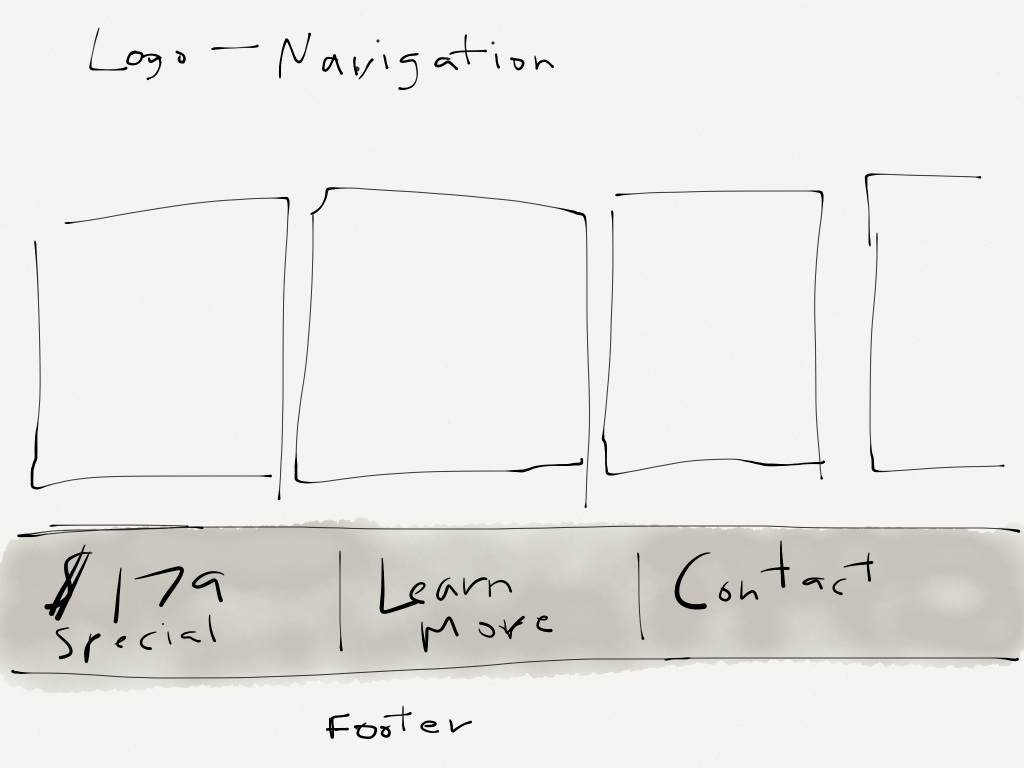Welcome to the Rockware Support Desk!
This page is a quick run down of how to use the Support Center, where to find things and where to begin.
First Step: The first thing you should do, is register for the site. The only required information for registration, is an email and username. Your email will not be added to any mail lists, nor will you receive marketing emails as a result of registration, feel free to see our Privacy Policy on how we protect your information. Registration is not required to use the Knowledgebase, however, if you have current projects with us, we strongly suggest you register to avoid service delays, as connecting your existing project to any support issues is much quicker with registration.
Known Issues: All known issues and planned maintenance updates are listed on our Known Issues page; if your issue is listed on the Known Issues page, there is no need to submit a ticket, as this means we are aware of the issue and are currently working on it. The expected date/time of repaired issues or completed maintenance will be available here as well. If you do not see your issue listed, then please do go ahead and let us know about it!
Ticket Desk: We have moved all support related tickets and communication here to the Support Center Ticket Desk, to ensure a more stream-lined and efficient experience for you (you can open a new Support Ticket here). Whether you are experiencing difficulty with an existing project/product we are working on currently, have questions regarding a project/product we are currently discussing with you, or are simply experiencing difficulty of any kind with any other type of issue, our Ticket Desk is where you can tell us about it.
Through-out the Support Center, in the left-hand sidebar, there will be a link titled, My Open Tickets, which will allow you to see all of your previously submitted tickets and their current status; in addition, there will be a link titled New Support Ticket, which will take you to the New Support Ticket submission form. We will always make every effort to respond to any query within 2 hours. It is generally quicker to submit a Support Ticket, than send an email, yet we of course respond to all queries as quickly as we possibly can.
Project Change Order: For clients with existing projects (existing open projects – not projects that are on hold for any reason or already completed), you can submit a Project Change Order here, which can be used to downsize your project, add new work to your existing project, or to add a new “phase” to the project, which will be begun once the existing phase is complete.Whether or not the addition is simply added to existing work or added in as a new phase, will depend largely on the change itself and our current schedule.
Knowledgebase: This part of the Support Center contains both Video Tutorials and Written Tutorials, on just about anything you’ll need to know about your WordPress website. Our complete collection of Video Tutorials, 30+ professionally developed videos, can be found here and is linked to under Video Tutorials through-out the site in the left-hand sidebar. Our Written Tutorials, can be found here On the Home Page, as well as in the left-hand sidebar through-out the site, there is a search bar for searching a particular word or phrase.
Rockware Client Center: The Rockware Client Center is our project management dashboard, where current clients can track progress, communication & collaboration on their projects. The Client Center is part of our commitment to providing a collaborative work environment. You can discuss your project here, upload project files, download documents we have prepared for you, make payments, retrieve receipts for previous payments, create to-do lists for your developer and much more. If you have an existing project with us, and are looking to view progress/work, make payments or retrieve files we’ve prepared for you, you’ll find it here.
FAQ: This is simply a page of different FAQ sections and the questions/answers we’ve put together for you. Try checking here to see if your question is addressed in the question-answer groups within the page. As usual, the FAQ page is linked to in the left-hand sidebar through-out the site.
My Account: This page enables you to manage your personal information, such as name, display name, phone, address and email.
That’s it! Now that you know where everything is, please feel free to take a look around, submit a Support Ticket, browse through our Knowledgebase, check out a Video Tutorial or simply hang around!